Nest Thermostat Showing Offline In App But Connected To Wifi? [Fixed]
If your Nest App is showing your thermostat offline when your thermostat seems to be connected to wifi, this is in many cases due to a low battery level or absence of a power wire. To fix this problem try recharging to your thermostat to at least 3.7v and try running again or install a power wire to provide consistent power to your thermostat.
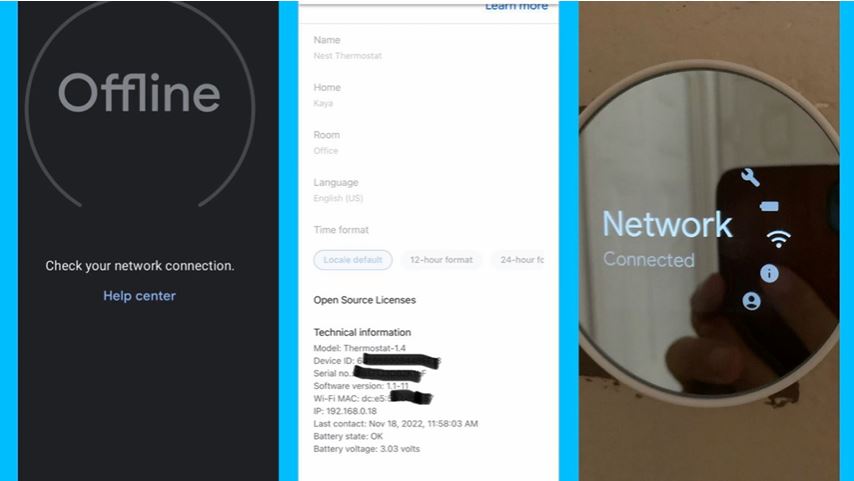
Possible reasons why NEST APP is showing thermostat offline
| Possible cause | Fix |
| Low thermostat batteries | Low battery |
| Thermostat-APP needs a reset | Remove then add thermostat to app |
| Thermostat doesn’t have the power wire | Install power wire |
| Check for the W5 error Message | Restat thermostat |
| Outdated firmware | Check for latest version of firmware |
| Wifi not working | Reset thermostats wifi connection |
| Issues with router | Restart router |
| Thermostat needs restart | Restart thermostat. |
Low batteries
When the batteries in your Nest thermostat are low, the thermostat will automatically keep disconnecting from the wifi to preserve the remaining charge on the battery so that it can control your system.
To check the battery level on your nest;
- Open the APP
- Click on Thermostat Home
- Click on the little wheel (settings) in the upper right corner
- Click on Technical Info, the battery level is at the bottom
When the battery is not charged enough, your thermostat may be able to connect to the wifi but not won’t have enough power to communicate with the app. This can result in the thermostat appearing as offline in the Nest app or on the thermostat’s display.
To resolve this issue, you should charge the batteries in your Nest thermostat if your thermostat relies on batteries.
Here is how to to do it;
- Remove the thermostat from the wall.
- Used an adapter with a “Micro B” USB adapter.
- Plugged it into the wall with a wall switch adapter.
- Let it charge for about 5 minutes.
- Make sure it is about 3.8 or 3.9 before checking with your app if the problem is resolved.
- Reconnect the thermostat to the wall and have not had any problems.
A Thermostat-App Connection thats needs a reset
This method also works for my brother in law who was experiencing the same problem. But in his case, this thermostat was powered by the C-wire, so we ruled out low battery issues. After a few attempts of some troubleshooting , we finally figured out resetting a thermostat-Ap connection and it did work.
Please before removing your thermostat from the app try by first rebooting your phone and see if the problem is resolved.
To remove Nest from the app;
- Open the Google Home app.
- Touch and hold your device’s tile.
- Tap Settings
- Remove device
- Remove.
.
No power wire (C-wire)
If the problem of your Nest thermostat showing offline in the app but connecting to your wife, it could be that it doesn’t have the power wire. Nest power wire provides it with consistent power but if not present the thermostat will intermittently disconnect from the wifi .
It does this to conserve power, so it can continue to control your system. If your thermostat repeatedly loses battery charge, it may require a C wire.
Outdated firmware
One of the issues that homeowners overlook is an outdated firmware in your thermostat. A nest thermostat is preinstalled with a firmware( software) that controls the system. When the firmware is outdated or is never updated on a regular basis, it will cause the thermostat to misbehave. Please check for new updates on the Nest website.
Read also: Common problems with Nest thermostat
W5 error code
Try taking a closer look at your thermostat. In many cases when your thermostat seems to have wifi issues, you may see the w5 error code which tells you that the thermostat is failing to connect to the wife.
A practical solution to the w5 code is to restart your thermostat.
To restart your nest follow these steps;
- Press on the thermostat ring to open the Quick View menu.
- Go to Settings.
- Select Reset.
- Select Restart.
- After the reboot, go to Settings Nest settings
- Then go to Network and select the name of your Wi-Fi network.
Read also:How to Find Entry Key on Nest Thermostat
Reset thermostats wifi connection.
Another effective trick to fix the Nest offline problem is to reset its thermostat’s wifi connection. This is pretty easy as it can be done right from your phone.
- In the Google Home app ,
- tap your thermostat on the home screen.
- Select Settings –Device information.
- Next to Wi-Fi, tap Change OK.
- The app will walk you through setting up Wi-Fi.
Issues with router
Many times routers could be the culprit in this problem. They could be preventing your thermostat from receiving and sending traffic and that’s a probable reason your app is showing that your thermostat is offline. This can happen even though your thermostat is showing that it is connected to WIFI.
Actually whenever I encounter connectivity issues with devices the first thing I like to do is restart the router/ modem.
Restarting the router is easy;
Simply unplug it from power and wait for at least 30 seconds. You have to make sure the led lights on it are off during the reboot process. If there are extra devices such as the wifi extenders you need to reboot them as well and see if that fixes the problem.
A thermostat that needs restart.
Other times, you may be surprised to learn that a thermostat just needs a reset for it to stop behaving in a way you don’t expect it to.
Generally to restart a Nest thermostat you’ll
- Open the Menu view and
- Select Settings and
- Restart and then Restart and
- Then Yes to confirm.
Read also: How To Fix N260 Code On Nest Thermostat
Final thoughts
In conclusion if you are experiencing issues with your Nest thermostat appearing offline in the app despite being connected to wifi, there are various possible causes and solutions as discussed above.
It could be due to low battery, absence of a power wire, outdated firmware, wifi connectivity issues, or issues with your router.
Before attempting any solution, it is important to identify the root cause by checking for error codes or the battery level on your Nest thermostat.
By following the recommended fixes such as recharging the thermostat, installing a power wire, resetting the connection, or restarting the router, you can resolve the offline status and get your Nest thermostat back to functioning normally.
Remember to keep your firmware updated to avoid future issues.
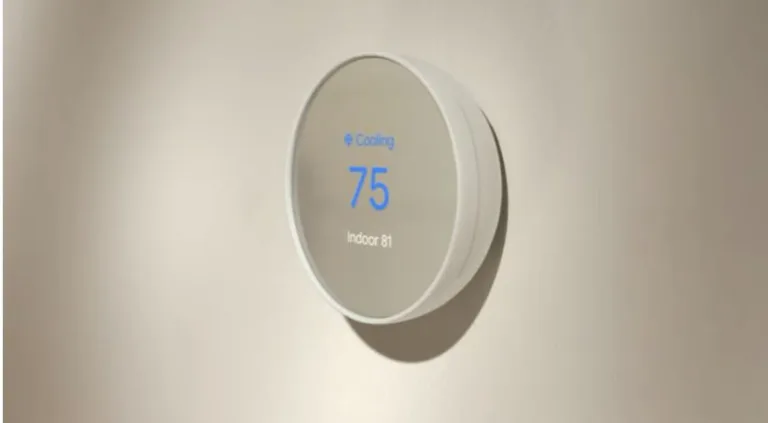
![Nest Thermostat Blowing Hot Air On Cool [Easy Fix]](https://thermostating.com/wp-content/uploads/2023/01/nest-set-to-73-768x415.webp)

![Braeburn Thermostat keeps Resetting To 85 [Fixed]](https://thermostating.com/wp-content/uploads/2023/03/braeburn-thermostat-768x428.webp)

