How to Turn Off, Override or Adjust Your Honeywell Thermostat Schedule
Honeywell thermostats are known for their advanced features and user-friendly interface. One of the most useful functions is the ability to override the preset schedule, allowing you to take control of your home’s temperature whenever you need to. In this guide, we’ll walk you through the steps on how to turn off the schedule on your Honeywell thermostat using simple button commands.
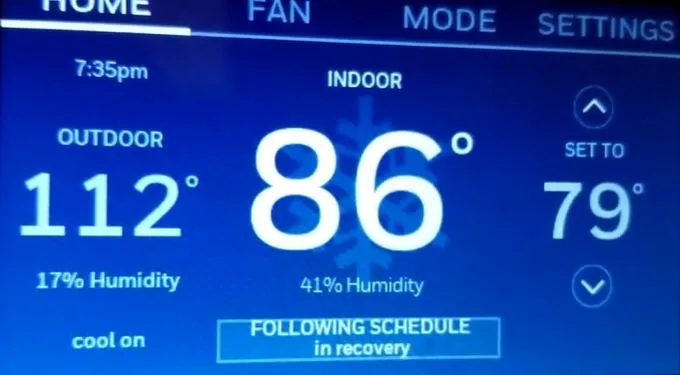
Adjusting Temperature on the Fly
- Immediate Temperature AdjustmentTo make a quick adjustment to the temperature, simply press the up or down buttons marked with triangles. This will instantly change the temperature setting, providing immediate comfort. The display will indicate “Temporary” to signify the temporary override.
- Temporary Override“Temporary” will be displayed on the screen, indicating that the new temperature will be maintained until the next scheduled time period begins.
- Permanently Override ScheduleIf you wish to maintain a specific temperature indefinitely, press the up or down buttons until your desired temperature is displayed. Then, press the “Hold” button. The screen will now display “Hold” to confirm the change.
Cancelling Overrides and Resuming Schedule
- Canceling OverridesTo cancel either a temporary or permanent override, press the “Run” button. This will revert the thermostat back to the temperature programmed for the current scheduled period. The word “Hold” will disappear from the screen.
- Resume ScheduleThe thermostat will now resume its programmed schedule.
Understanding Set Points
It’s crucial to comprehend the concept of set points. The set point refers to the temperature you’ve programmed for specific times of the day. For instance, you might prefer a higher set point in the morning when you wake up and a lower one when you’re away during the day. Remember, set points will vary between heating and cooling modes.
Read also: Honeywell Thermostat Following Schedule in recovery [Solved]
Final Note on Set Points
After selecting your desired set point temperature, press the “Hold” button. After 5 seconds, the thermostat will switch from displaying your set point (indicated by “Set” next to the temperature) to showing the current room temperature. This is normal behavior. Keep in mind that it might take some time for your heating or cooling system to reach the set point temperature.
Conclusion
With these straightforward steps, you can easily take control of your Honeywell thermostat’s schedule, ensuring that your home is always at the perfect temperature for your comfort and energy efficiency needs. Don’t hesitate to make adjustments as needed, and enjoy the flexibility that your Honeywell thermostat provides!
![Honeywell Thermostat Blowing Cold Air on Heat Setting [Fixed]](https://thermostating.com/wp-content/uploads/2022/09/honeywell-furnace-thermostat-768x366.png)

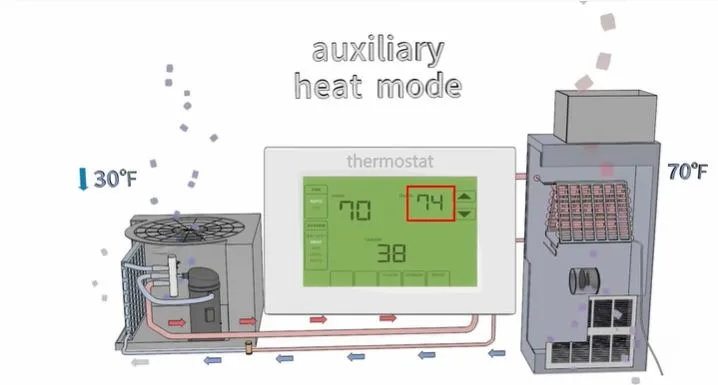
![Honeywell Thermostat Already Registered To Another Account [Fixed]](https://thermostating.com/wp-content/uploads/2023/02/register-honeywell.png)
![Honeywell Thermostat Not Showing Cool Option [Solved]](https://thermostating.com/wp-content/uploads/2022/12/honeywell-on-the-wall-768x409.webp)