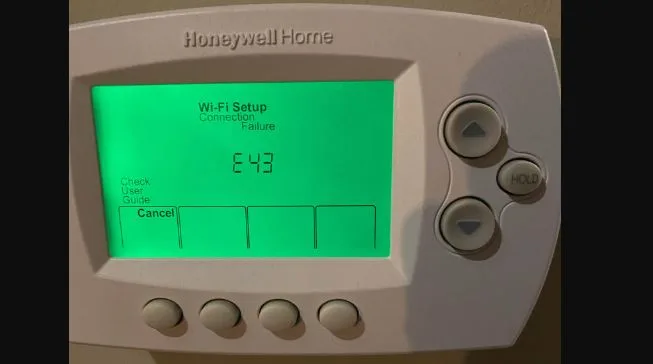Troubleshooting a Honeywell Thermostat That is Not Communicating with Wireless Network

A Honeywell thermostat offers convenience and energy efficiency, but like any electronic device, it can encounter connectivity issues. When your Honeywell thermostat fails to communicate with the wireless network, it can be frustrating and disruptive to your home’s climate control. Fortunately, there are several steps you can take to diagnose and resolve this problem.
1. Check Wi-Fi Network
Before diving into troubleshooting the thermostat, ensure that your Wi-Fi network is functioning properly. Verify that other devices in your home are connecting to the network without any issues. If other devices can connect but the thermostat can’t, move on to the next step.
2. Proximity to Router
The distance between the thermostat and the wireless router can significantly affect the signal strength. If possible, move the thermostat closer to the router and see if it establishes a connection. Thick walls and obstructions can also weaken the signal, so consider relocating the router or the thermostat to improve connectivity.
3. Check Thermostat’s Settings
Access the thermostat’s menu and navigate to the Wi-Fi settings. Make sure that the thermostat is set up to connect to the correct network. Verify the network name (SSID) and password to ensure they are entered correctly. If needed, re-enter the information and try to connect again.
4. Reset Network Settings
Perform a network reset on the thermostat. This will clear any previous network settings and allow you to set up the Wi-Fi connection from scratch. Consult the user manual for specific instructions on how to reset the network settings on your Honeywell thermostat model.
Read also: How to fix Honeywell Thermostat E43 Error Code
5. Update Firmware
Outdated firmware can sometimes cause connectivity issues. Check if there are any available updates for your thermostat’s firmware and follow the manufacturer’s instructions to install them.
6. Check Compatibility
Ensure that your thermostat model is compatible with your home’s Wi-Fi network. Some older models may not support certain security protocols or frequency bands. Refer to the user manual or Honeywell’s official website for compatibility information.
7. Router Settings
Certain router settings like MAC address filtering or specific firewall configurations can prevent the thermostat from connecting to the network. Check your router’s settings and make sure they allow the thermostat to connect.
8. Restart Router and Thermostat
Sometimes, a simple restart can resolve connectivity issues. Turn off both your router and thermostat, wait a few minutes, and then turn them back on. Allow them to fully restart and try to establish a connection again.
9. Contact Honeywell Support
If none of the above steps resolve the issue, consider reaching out to Honeywell’s customer support. They can provide specialized guidance and may be aware of any known issues with your specific model.
Conclusion
Troubleshooting a Honeywell thermostat that is not communicating with the wireless network can be a systematic process. Remember to consult your thermostat’s user manual for model-specific instructions, and don’t hesitate to seek help from Honeywell’s support team if needed. With patience and persistence, you can restore your thermostat’s connectivity and regain control over your home’s climate.
![Nest Thermostat Showing Offline In App But Connected To Wifi? [Fixed]](https://thermostating.com/wp-content/uploads/2023/05/nest-offline-in-app-768x433.jpg)
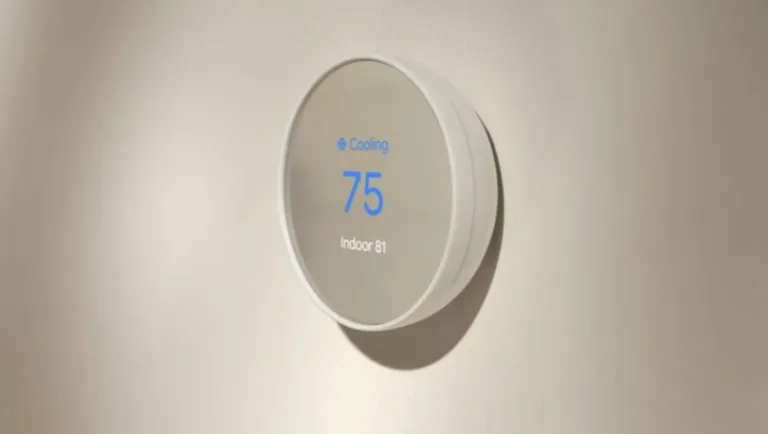
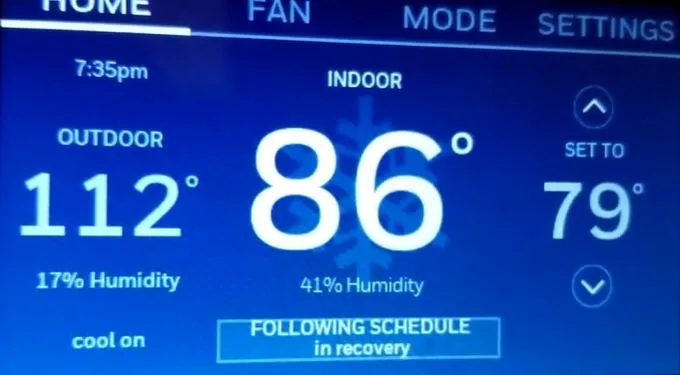
![Honeywell Purge Light Blinking? [Solved]](https://thermostating.com/wp-content/uploads/2023/03/true-zone-jpg.webp)
![Dometic Thermostat E1 Code [Causes + Fix]](https://thermostating.com/wp-content/uploads/2022/12/Dometic-thermostat-768x387.webp)