How to fix Honeywell Thermostat Offline Problem
If you are facing the honeywell thermostat offline ‘problem’ then this is the right guide for you. You may have experienced your honeywell thermostat showing offline either from the app on your device or from your thermostat.
This problem can be caused by a number of issues that include the following
- Router Firmware glitch
- Thermostat and router not in WIFI range
- Thermostat has no power
- Thermostat firmware glitch
- No internet from ISP
- Thermostat Firmware and a few more were going to be looked at in this guide.
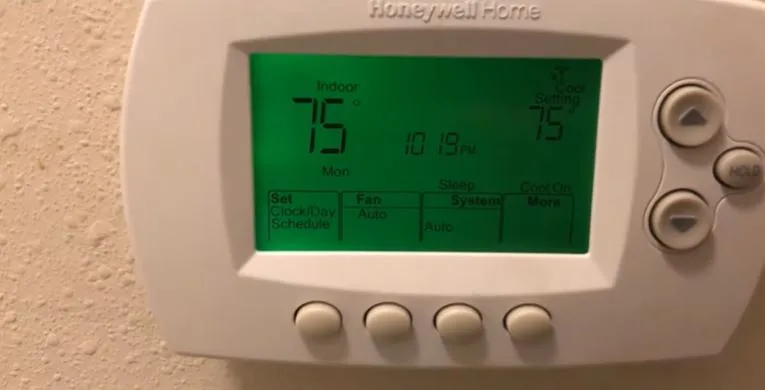
Possible causes for a honeywell thermostat offline message
| Possible cause | Fix |
| Router Firmware glitch | Restart or reset the router |
| Thermostat and router not in range | Bring router in close proximity with thermostat |
| Thermostat has no power | Check if c-wire is connected to thermostat |
| Thermostat firmware glitch | Restart thermostat |
| No internet from ISP | Test internet with another device |
| Thermostat Firmware needs update | Update firmware |
If your honeywell thermostat is showing offline either on the total comfort app or on the thermostat, there could be a few issues causing this problem.
Let’s now look at these problems and the solutions to each of them.
Also read: Honeywell thermostat not showing cool option
1) Router firmware glitch
When your thermostat is showing offline from the app or from the thermostat, this could likely be a router firmware glitch.
Firstly make sure that your Wi-Fi router is powered and broadcasting. Because routers work 247 to serve you with the internet, they can sometimes freeze but a simple router restart will fix the router and continue providing the connection to the thermostat.
Here is how you can restart your wifi router
Locate the router and press on the ON/OFF button or restart it by unplugging the device from the socket for approximately 5 seconds and plugging it back in.
Be sure not to press on the reset button as this will typically erase all network settings and you will have to manually configure the router again.
Read also: How to fix Honeywell Thermostat E43 Error Code
2) Thermostat and router not in range
When your thermostat still seems to be offline after restarting the router, this could be because the wifi router and the thermostat are not close enough to transmit the wifi signals. Usually your router has to be within 10 meters from the device for it to have a stable connection.
So verify that the thermostat and the router are within the WIFI range. You can test if the thermostat is within wifi range by standing with a phone near the thermostat location and checking the signal strength on the phone.
In the worst case scenario you might need a Wi-Fi range extender or repeater to ensure you have sufficient 2.4 GHz Wi-Fi coverage throughout your home or building.
3) No Internet connection from the ISP
After restarting your router and ensuring that your router and thermostat are within the router range but the thermostat still shows offline, there is a high chance that there is no internet connection from your ISP.
To rule out internet issues from your ISP try connecting another device to the router WIFI . You can use a phone or any other wifi enabled device and try to open any live internet page. If the internet is not working on the other devices too, then the problem is probably with the ISP.
Call the ISP and ask them to resolve the internet issue. Otherwise if the internet from your ISP seems to be working fine, the problem could be with your thermostat power Issues.
4) Thermostat Power issues
Does your thermostat have power? Most newer models of honeywell thermostats will require the C wire to be connected for them to work properly. There is an exception with the Lyric Round model. The Lyric Round model can operate using Phantom Power/Power Stealing. The C wire provides consistent power to the thermostat without batteries.
Please note that even if you use Apple HomeKit with the thermostat, a C wire is required.
To check thermostat wiring, remove the face of the thermostat from the wall and check if there is a c wire connected. Alternatively you can refer to the user manual on the specific thermostat wiring instruction for your model.
5) Thermostat firmware that needs and update
Honeywell thermostats are designed to automatically update their firmware automatically. But when the problem of network persists, you might want to manually update your thermostat firmware.
Here is how you are going to do it
- Open the Honeywell Home app and tap on the menu icon in the top-left corner.
- Tap on ‘Settings’.
- Select the thermostat that you want to update.
- Tap on ‘Check for updates’.
- If an update is available, tap on ‘Update’.
Read also: Nest Thermostat Showing Offline In App But Connected To Wifi? [Fixed]
6) RESET Wifi on a Honeywell thermostat
A quick thermostat reset on a honeywell thermostat is to remove the face of the thermostat from the wall and wait for 10s before re-attaching it. This should reset your honeywell wifi.
Alternatively follow these steps;
- Press the Menu icon
- Scroll down to “Wi-Fi” and select it
- Select “Change Network”
- Select the new Wi-Fi network and enter the password
7) RESET Your Honeywell thermostat
If none of the tips above works, you might want to reset your honeywell thermostat to factory defaults. The steps required for the reset can depend on the thermostat model but generally the following steps should reset most honeywell models.
- Press and hold Menu
- Press > until you see Reset, and then select it
- Press > until you see Factory Reset, and then select it
- Congratulations! You’ve reset your device! You can now configure your device for its new settings, either using the Resideo App, or on the thermostat screen itself.
See also: How to fix honeywell thermostat red light
Final Thoughts
At this point we believe you have fixed the honeywell thermostat offline ‘message’. We have seen that the whole issue has to do with the network connection or a firmware glitch. If nothing works out, you might want to call a local HVAC professional for help.
To summarize this guide, if you are facing the ‘system offline’ message, quickly try doing the following
- Make sure the WiFi network is working, eventually restart the router
- Log out and log back into the Honeywell Home application
- Restart the thermostat (unplug or remove it from the wall plate for 30 seconds).
Shalom
More resources: https://www.youtube.com/watch?v=Mi3zPOT_s2U

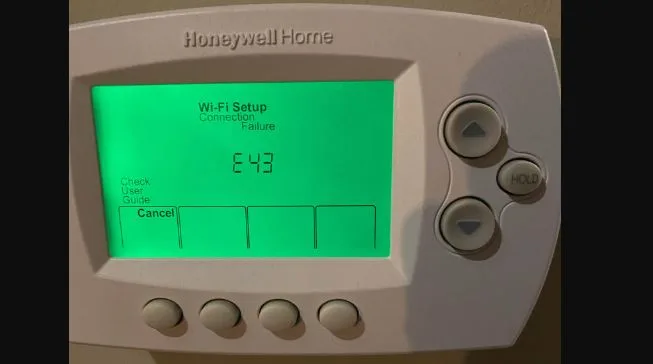

![Furnace Ignitor Lights But No Flame [Fixed]](https://thermostating.com/wp-content/uploads/2023/09/hot-surface-ignitor.jpg)
![Ecobee Says No Equipment Running But Fan is On [Solved]](https://thermostating.com/wp-content/uploads/2023/01/ecobee-thermostat-1-jpg.webp)