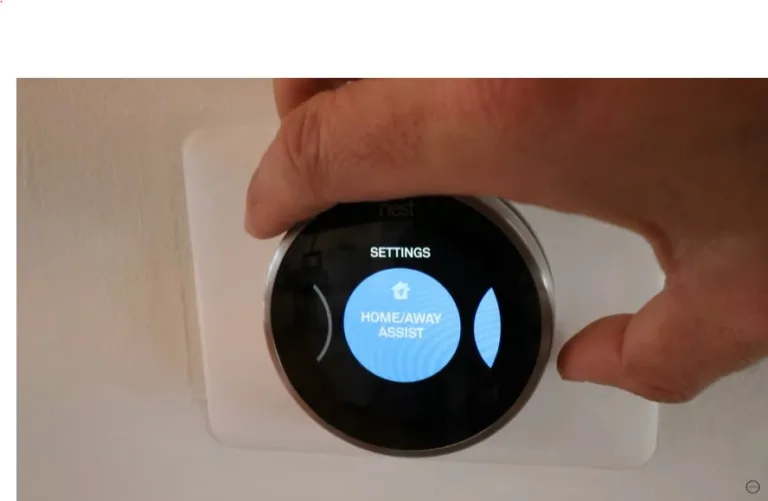How to Find Entry Key on Nest Thermostat
If you’re struggling to locate the entry key on your Nest thermostat and need some guidance on how to find it, you’ve come to the right place.
To add your thermostat or any other Nest device to the Nest home app, you will need to enter the entry key for that device.
That means that you can not add your thermostat to the Nest app remotely, you need to physically touch the thermostat and find the entry key that you should enter on the home app. So the question is where is the 7 digit entry key on a Nest Thermostat?
Read also: Nest Thermostat Showing Offline In App But Connected To Wifi? [Fixed]
The 7 digit entry key on a nest thermostat can be found by
- Press your thermostat’s ring to open the Quick View menu.
- Select Settings
- Turn the ring to Nest app and press the ring to select it.
- Select Get Entry Key.

Once you have the entry key you can now proceed to enter it on the Nest home app so that you thermostat can be added to your account
Read also: What is Nest Heat Pump Balance? [An Energy Conserving Feature]
How to add Nest thermostat to Nest home app
Once you find and get the entry key on your thermostat you should now go to the Nest home app and enter it so your thermostat can be added to your account so that you can control it remotely from different devices
- Open the Nest app and sign in to your account if prompted.

2. From the home screen, tap the Settings Nest settings icon.
3. Tap Add product.
4. Tap Continue without scanning and then select the type of Nest thermostat you’re trying to add.

5. The next step is to select the device you want to conect to the home app, in this case select nest thermostat
6. The next step is to enter the entry key type in the entry key on your thermostat’s screen.

Common Nest Entry Key Problems
Problem 1: Nest entry key This thermostat is connected to an account
Nest entry key is always available for newly installed thermostats or thermostats that are not already connected to accounts. However you might run into problems with getting the entry key. One such problem is when you are getting the response that this thermostat is already registered to an account.
The likely cause for the ‘Nest entry key This thermostat is connected to an account’ error is that the thermostat was previously registered to another person’s account who has not yet removed it from their account. The simple fix for this problem is to do a thermostat factory reset.
Another cause for that message could be that you have already connected a thermostat to an account and you are trying to connect it to a new device, in that case use the same login details that you use on the other device to login on new devices.
You should then be able to control your thermostat from new devices without problems.
Read also: What is Nest Airwave? A Guide to Understanding and Using It
Problem 2: Nest entry key not showing
If the entry key is not showing on your thermostat, this could be due to a few issues that include the internet that is not working or a thermostat that needs to be reset.
Troubleshooting a Nest entry key that is not showing typically involves verifying that you have an active wifi connection. If your thermostat is connected via a router ensure that any other device connected to the same router has internet connectivity.
If you believe internet connectivity is not an issue, you might want to restart your thermostat and go through the process of getting the entry key.
If that doesn’t work either, try updating the firmware if there are any new updates pending.
The last solution is to reset your thermostat to factory defaults. If resetting does not fix the problem you may have a defective thermostat.
Read also: No Cool Option on Nest Thermostat? Here’s The Fix
Problem 3. Nest entry key not working
Have you tried using the nest entry key from your thermostat but the app is not just accepting it? Here is the fix, during the prompt to set a connection of your thermostat to your app, ignore the QR scan and select continue without scanning as in the image below, then try to enter the entry key again, this should solve the problem.

Should you go with the qr code prompts,it will create discrepancy between the QR and entry key and that why your entry key is probably not working.
Read also: How to Remove Previous Owner From Nest Thermostat
Is the Nest entry key only 6 digits?
No, the Nest entry key is a 7 digit key. The 6 digit code is the QR code which is typically found behind the thermostat display over for most Nest thermostat models
FAQ
Where is the 6 digit code on the nest? The location of the 6 digit qr code can differ from thermostat to thermostat but generally it is located behind the display at the bottom of the battery compartment
What do I need to add my Nest thermostat to the Nest app?
To add your Nest thermostat to the Nest app, you will need a smartphone or tablet, the Nest app downloaded and installed on your device, and a Nest account.
Can I add multiple Nest thermostats to the Nest app?
Yes, you can add multiple Nest thermostats to the Nest app. Simply follow the same process for each thermostat.
Do I need to connect my Nest thermostat to Wi-Fi before adding it to the Nest app?
Yes, your Nest thermostat must be connected to Wi-Fi before you can add it to the Nest app. Follow the instructions in the Nest app to connect your thermostat to Wi-Fi.
Can I control my Nest thermostat from the Nest app when I’m away from home?
Yes, you can control your Nest thermostat from the Nest app when you’re away from home, as long as your thermostat is connected to Wi-Fi and your smartphone or tablet has an internet connection.
![What Is Amazon Thermostat Delayed Start? [And How to Fix it]](https://thermostating.com/wp-content/uploads/2023/03/Amazon-thermostat-jpg.webp)
![Bradford White Water Heater Pilot Wont Light [Fixed]](https://thermostating.com/wp-content/uploads/2023/03/gas-control-knob-2-768x434.webp)


![Low Suction Pressure High Head Pressure [Causes + Fixes]](https://thermostating.com/wp-content/uploads/2022/11/refrigerant-guage-768x386.png)