How To Set Ecobee Thermostat
In this article, we’ll walk you through the essential steps of setting your Ecobee thermostat to hold temperature, cooling your space effectively, and setting a personalized schedule tailored to your lifestyle.

Whether you’re hosting a gathering or simply aiming for optimal comfort year-round, we’ve got you covered. Let’s get started!
Read also: Why Is My Ecobee Not Turning On After Install?
How to set ecobee thermostat to hold temperature
There are a few ways you can set your ecobee thermostat to hold temperature. These include the following:
- By setting your thermostat to a specific temperature from your thermostat or in the ecobee app
- BY manually changing/ adjusting the temperature with the temperature picker. You can also change the temperature using the mobile app.
- Alternatively you can set your ecobee to hold temperature by manually changing the temperature to a specific point with the help of integrated 3rd party apps( if you use one) such as:
- AlexaHomeKit,
- Samsung SmartThings
- Google Assistant
Read: Ecobee not heating (Full troubleshooting guide)
How to set ecobee thermostat to cool
To set ecobee thermostat to cool or heat go to
Main Menu > System > HVAC> Cool or heat.
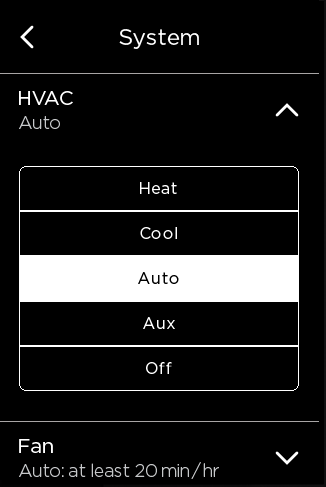
If you can’t see the option to set your thermostat to auto heat cool, you will need to enable this feature in the installation settings, here are the instructions to do so.
Read also: Ecobee Not Cooling To Set Temperature [Solved]
To set ecobee to auto heat/cool go to
Main Menu > Settings > Installation Settings > Thresholds > Auto Heat/Cool and select Enable.
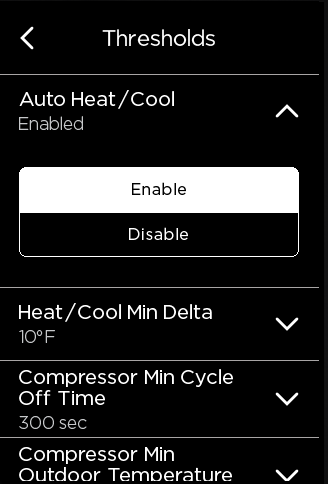
How to set ecobee thermostat schedule
There are 3 ways to set a schedule on an ecobee thermostat. These include, by doing it on the thermostat itself, by using the mobile app or by using the portal. Lets look at each of these options below:
Read also: Ecobee Thermostat Not Showing Cool Option? Fix it in Seconds
On thermostat/ Mobile app
Navigate to the main menu and tap the schedule tab as shown in the photo below. Here are the steps to follow:
Step 1: Navigate to the main MAIN MENU and tap SCHEDULE.
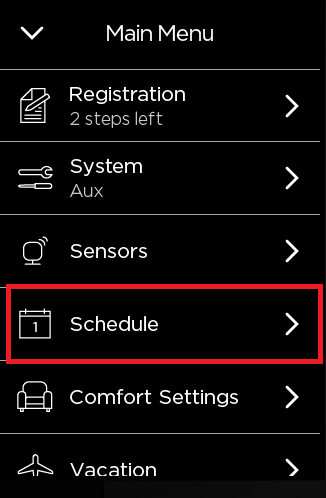
Step 2: From the list of days tap on any to view your schedule for that specific day.
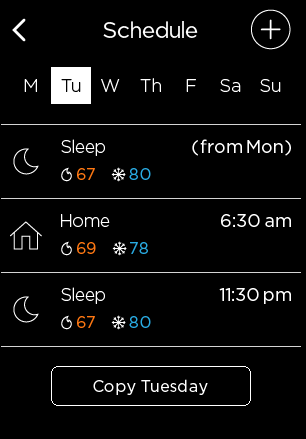
Step 3: To adjust the start time of a particular activity simply tap on the activity Home, away or sleep, and adjust the time.
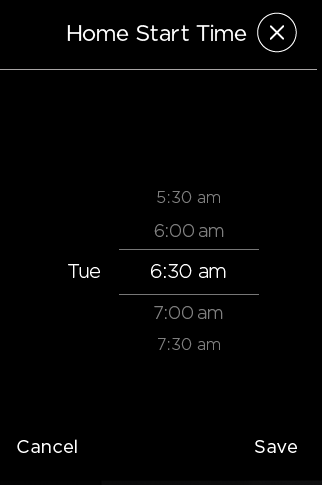
Final thoughts
We hope that this guide has provided you with the necessary knowledge and step-by-step instructions to effectively set your Ecobee thermostat to hold temperature, cool your space, and create a personalized schedule.
Read also: Ecobee Blowing Cold Air Instead of Hot [Fixed]
Our aim was to simplify the process and empower you to take control of your home’s temperature with confidence.
By following the outlined methods and utilizing the various options available, such as adjusting settings on the thermostat, using the mobile app, or integrating with third-party apps, you can now customize your comfort and maximize energy efficiency.
Read also: Ecobee Touch Screen Not Working [Fixed]
Remember, the power is in your hands (or should we say, in your thermostat)! Say goodbye to temperature fluctuations and hello to personalized comfort.
We hope this guide has brought a smile to your face and made your journey to a perfectly controlled home a little smoother.
More resources: https://support.ecobee.com/s/articles/How-do-I-enable-Auto-Heat-Cool-on-my-ecobee-thermostat
![Ecobee Touch Screen Not Working [Fixed]](https://thermostating.com/wp-content/uploads/2023/02/Ecobee-screen-not-responding-768x432.webp)

![Ecobee Says No Equipment Running But Fan is On [Solved]](https://thermostating.com/wp-content/uploads/2023/01/ecobee-thermostat-1-jpg.webp)
![Ecobee Thermostat Not Heating [Causes and Fixes]](https://thermostating.com/wp-content/uploads/2023/02/ecobee-not-heating-768x393.png)