Nest Thermostat No Heat Option [Causes and Fixes]
Is your Nest thermostat not displaying the option to heat? No need to fret! In this guide, we’ll take you through the typical reasons for your Nest not showing the heat option, as well as provide step-by-step instructions on troubleshooting and resolving this issue.
When your Nest isn’t showing the heat option, it could be because the Nest isn’t detecting the W wire. The W wire is responsible for controlling the heat in your system. To resolve this issue, make sure the W wire is securely connected to the connector and then reconfigure the thermostat using the installation wizard.

Possible causes for nest not heat option and fixes
| Cause | Fix |
| W wire not connected | Connect W wire to the connector |
| W wire not detected | Reset thermostat |
| Misconfigured system type | Reconfigure your system in set up |
| You have no C wire | Install C wire or power connector |
| You have a defective thermostat | Replace thermostat |
W wire not connected
Often, when your nest heat option is not showing or working, it’s likely due to a missing W wire. This could occur accidentally during an upgrade from an older thermostat or if the wire isn’t properly connected to the connector.
In certain cases, older thermostats might utilize the B wire for the W terminal, which could leave you wondering why there’s no W. If your older thermostat has a B wire but lacks a W, simply connect the B wire to the W connector on your Nest.
W-wire not detected
If your W wire is not detected by the setup wizard then your nest wont show the heat option. To resolve this issue, go to the Nest app and check the wires that are connected. If there is no W wire connected or if the terminal appears empty. Then your heat won’t work.
To fix this problem you’ll need to reset your thermostat to factory defaults and enter the set up mode.
Alternatively ensure that there is at least at least 1/2 inch of wire exposed to.
Misconfigured system type
Another possible reason your Nest is not showing the heat option. could be due to a system type misconfiguration. During the initial setup of your Nest, the setup wizard guides you through configuring the system type.
If you accidentally input the wrong system type – for instance, selecting air conditioning instead of a heat pump or furnace – the heat option won’t appear on the thermostat.
To address this, open the Nest app on your mobile device and verify the system type recognized by your thermostat. If it doesn’t match your actual system, you’ll need to reconfigure your thermostat to align with your specific system type
You have no C wire.
When you have no c wire connected to your nest thermostat, it could cause all sorts of problems. Some of which may include a thermostat that is not showing a heat or cool option
A C-wire provides consistent power to your Nest thermostat.And while a Nest may work without the C wire , many systems require that you connect the C wire.
Here is how to get around a Nest thermostat without a C wire:
- Use the unused (spare wire) wire as the see wire
- Get a nest power connector.
Otherwise if the C wire is not an issue, you may just have a defective thermostat. See our full guide on how to install a thermostat without a c wire.
Defective thermostat
Once you’ve attempted the troubleshooting suggestions outlined in this guide and your Nest still doesn’t display the heat option, you could be facing a faulty thermostat.
How can you determine if your thermostat is indeed malfunctioning?
An approach is to attempt bypassing the heating function of your thermostat by linking it to the G, R, and W terminals (if a furnace is present) and allowing a 5-minute time delay.
If this workaround isn’t feasible, consider reconnecting your previous thermostat, especially if you’ve upgraded.
If the old thermostat successfully presents the heat option, then the issue likely resides with your Nest thermostat..
How to set a nest thermostat to Heat Mode
On a Nest Learning Thermostat;
Step 1: Press the thermostat ring to open the Quick View menu.
Step 2: Turn the ring to Mode Thermostat off icon and press to select.
Step 3: Turn the ring to choose a heat mode, then press to activate it.
Step 4: Press again to confirm.
On a nest thermostat;
Step 1: Tap the touch bar to open the Menu view.
Step 2: Slide your finger to Mode and tap to select.
Step 3: Slide your finger to the mode you want, then tap to set it.
On a Nest Thermostat E;
Step 1: Press the thermostat ring to open the Quick View menu.
Step 2: Turn the ring to the mode you want, then press to select it.
Final thoughts
That is all you need to know about a Nest that is not displaying a heat option.
If the problem persists after going through this guide, it’s perhaps a good idea to call a local HVAC guy to come and physically assess your system.
Good luck and thanks for reading.
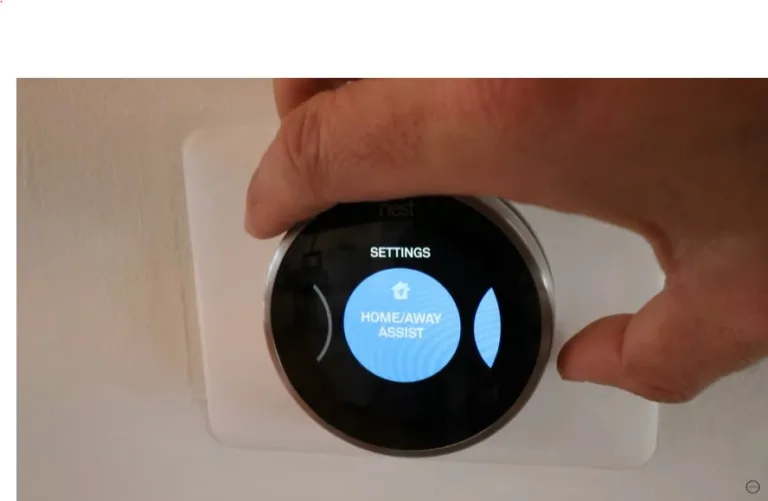
![Why Is My Nest Thermostat Buzzing? [Quick Fix]](https://thermostating.com/wp-content/uploads/2023/01/nest-set-to-73-768x415.webp)
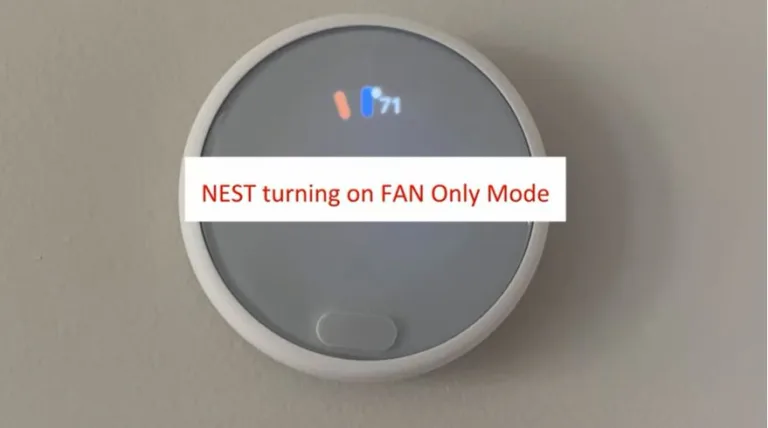
![Nest Thermostat Not Heating [Causes and Fixes]](https://thermostating.com/wp-content/uploads/2022/12/Nest-not-heating-768x428.webp)
![Old Trane Thermostat Wiring To New Thermostat [Full Guide]](https://thermostating.com/wp-content/uploads/2023/04/weathertron-2-scaled-e1681812182757-768x576.webp)