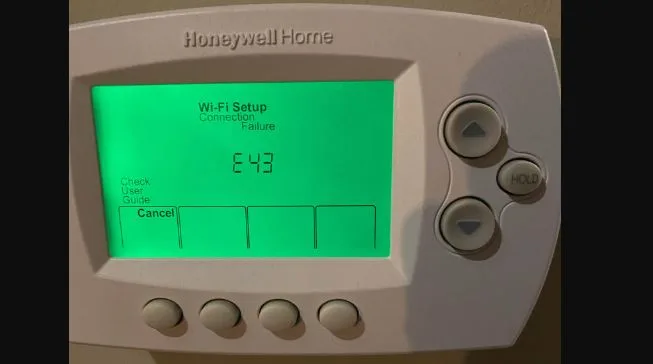How To Unlock a Sensi Thermostat Easily & Quickly
Tired of feeling restricted by your Sensi thermostat? Don’t worry, in this article, we’ll guide you through the process of unlocking your Sensi thermostat, in plain and simple terms. No more complicated jargon or confusing instructions.
Let’s dive right in and unlock it together, so you can finally make the most out of your Sensi thermostat
To lock and or unlock a sensi thermostat press the menu and the temperature up button simultaneously for at least 5 minutes. All settings and schedule will remain unchanged.

Please note that entering the sensi security code to connect to a wifi network is different from unlocking your sensi as you don’t need a sensi security pin to unlock your sensi thermostat.
With that in mind, we have provided step by step instructions at the bottom of this article on how to find and enter a sensi security pin.
What’s the benefit of locking a sensi thermostat keypad?
Locking your thermostat keypad can prevent tampering with the thermostat set points or programs by other people in your household. It can also prevent accidental adjustments of temperature.
When keypad lockout is enabled all keys at the thermostat will be disabled except for the backlight button.
Read also: How to unlock Honeywell proseries thermostat
How to unlock sensi thermostat without app
To turn unlock a sensor thermostat without the app. Press the menu and the up button on your thermostat for 5 seconds as showing in the video below:
How to unlock sensi thermostat on app with Wifi
Step 1: Navigate to the advanced setting as can be seen from the photo below
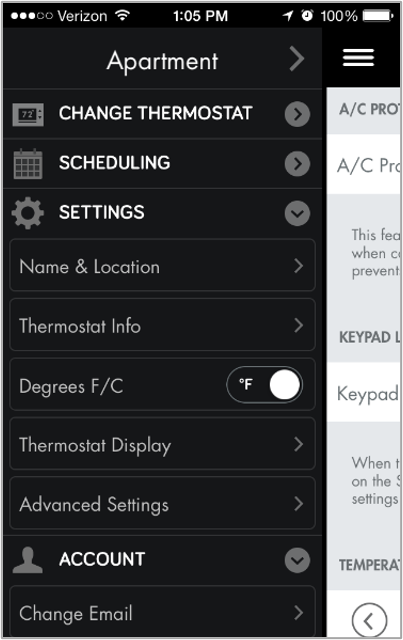
Step 2: Toggle the keypad lockout button
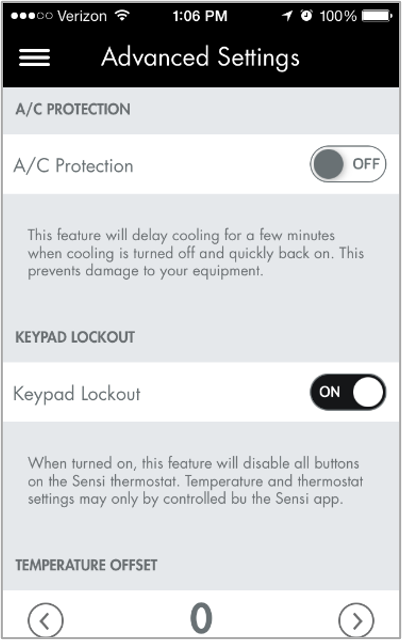
Can I control my sensi thermostat from the app if it is locked?
Yes, you can control your sensi thermostat from the app even if it is keypad locked. You can tell if your thermostat is locked if it flashes the lock icon when you try to make any changes to it.
How do I reset a Sensi thermostat?
How to reset a Sensi thermostat depends on the model you have. Here are the ways to rest some sensi thermostat models.
Model: Sensi Touch 2 smart thermostat
- Go over to the thermostat on the wall.
- Tap the menu icon.
- Tap About thermostat.
- Tap Factory Reset
Model: Sensi Touch smart thermostat
- Go over to the thermostat on the wall.
- Tap Menu.
- Tap About thermostat.
- Tap Factory Reset.
Model: Sensi smart thermostat
- Go over to the thermostat on the wall.
- Simultaneously, press and hold the up-arrow button, the down-arrow button, and the Fan button.
- You’ll see the display flash and reboot.
- Remove your fingers when you see the display reboot.
Read also: How to reset a Honeywell thermostat
FAQ
What is sensi security PIN and where can I find it?
The Sensi Security Code is the Sensi PIN/password used to connect your thermostat to Wi-Fi. When you connect Sensi to Wi-Fi, it will ask you for the Sensi PIN/password, and that is the Security Code.
The location of the security PIN differs on different models.
To locate the security pin on a sensi smart thermostat
Step 1: Use both hands, grab the thermostat and pull towards you. This will remove the thermostat cover from the wall.
Step 2: Flip it over. The Security Code is located on a sticker in the upper left corner of the Sensi smart thermostat’s cover.
To locate the security pin on a Sensi Touch smart thermostat
The Sensi Touch displays a dynamic PIN on the touchscreen. Simply follow the prompts in the Sensi app, and the touch screen will display the code that you need.
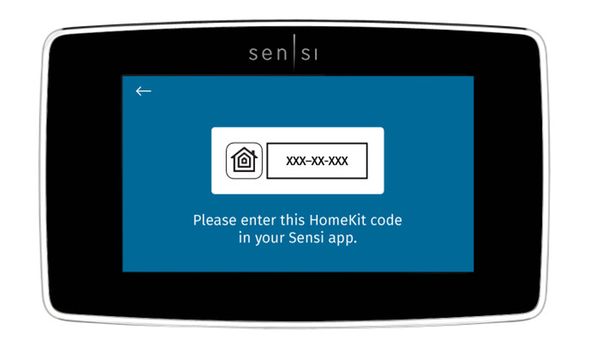
Final thoughts
We hope you have managed to unlock your sensi thermostat after following the steps we have given in this guide.
Read also: White Rodgers thermostat not working [Full troubleshooting guide]
If the screen is not responding you might have to reset your thermostat. And if nothing works to resolve the issue, it’s perhaps a good idea to call customer support for help.
All in all thank you for taking your time to read this guide.
Shalom.
![No Fan Option On Nest Thermostat [Fixed]](https://thermostating.com/wp-content/uploads/2023/04/nest-fan-time-768x422.webp)
![Honeywell Thermostat Blowing Cold Air on Heat Setting [Fixed]](https://thermostating.com/wp-content/uploads/2022/09/honeywell-furnace-thermostat-768x366.png)