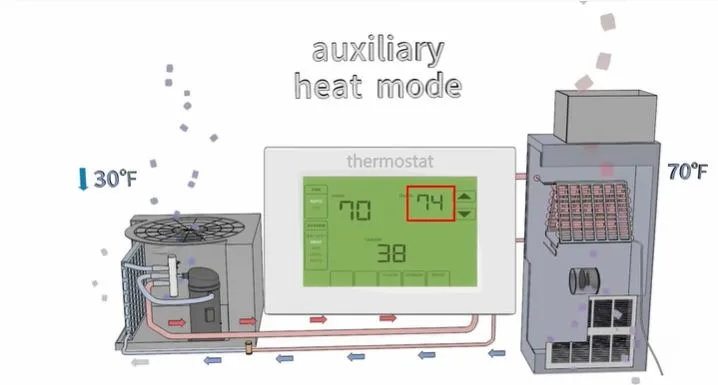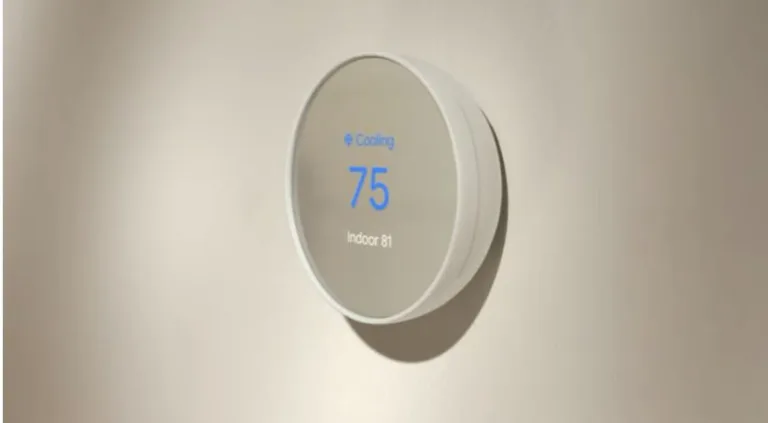How To Reset An Unresponsive Amazon Thermostat
Is your Amazon thermostat unresponsive? Don’t worry. In this guide, we’ll look at how to restart and reset an amazon thermostat that is unresponsive to bring your thermostat to work again.
How to reset an Amazon thermostat to factory defaults
The following are the factory reset instructions:
Step 1: Press up temperature + down temperature + center Mode button for 10 seconds, until you see ‘rES’.

Step 2: When you see ‘rES’, then press the center button for a 5 second countdown (from 5 to

Device then reboots to ‘SEt’ as shown in the image below:

Step 3: Delete the device from Alexa app.
Step 4: Rediscover the device from Alexa app (Devices > Add Device > Thermostat > Amazon).
Note that resetting your thermostat to factory defaults will erase all your saved settings and programs. With this in mind, it is recommended to reset your amazon thermostat only when it’s totally necessary.
If the problem is just the thermostat being unresponsive, you can try restarting thermostat.
Read also: Amazon thermostat delayed start meaning
How to restart an amazon thermostat
Also note that restarting your thermostat is different from resetting it. Restarting it can solve most of your thermostat problems including unresponsiveness. I also recommend that you begin with a restart, and if the problem doesn’t go away that’s when you should go on to do a factory reset.
- Gently detach the device faceplate from the wall plate
- wait a few seconds, and
- then reattach it. If that doesn’t resolve the problem,
AmazonThermostat still not working after restarting and resetting it? Here’s the fix.
Step 1:Check that the wiring is correct, according to the Alexa app instructions, and firmly connected.
Step 2: To check heating problems, set the system to Off in the Alexa app. Then set it to Fan mode, and listen for the system fan to turn on.
- After it turns on, use the app to turn on Auto mode, to switch off the fan.
- Then set the app mode to Heat, and set the temperature higher than the room temperature.
- Listen for the heating elements to turn on, followed by the fan turning on.
- If not, check in your Thermostat and the control board of your HVAC system to confirm the W wire connection.
- If the W wire is secure, and heat is still not working, try a factory reset of your Thermostat.
Step 3: To check cooling problems on your Alexa app:
- Set your Thermostat to Cool mode.
- Set the temperature lower than the current temperature on the display, and see if your outdoor HVAC unit turns on.
Read also: Amazon thermostat blowing hot air on cool
FAQ
What issues can be resolved by restarting an Amazon thermostat?
Restarting an Amazon thermostat can help resolve various common issues, such as unresponsiveness, display errors, and minor glitches in the thermostat firmware.
When should I consider resetting my Amazon thermostat to factory defaults?
Resetting your Amazon thermostat to factory defaults is recommended when you encounter persistent problems that cannot be resolved through a simple restart. This includes issues like connectivity problems, software malfunctions, or significant system errors.
Read also: How to reset Aprilaire thermostat
Will resetting my Amazon thermostat erase all my saved settings and programs?
Yes, resetting your Amazon thermostat to factory defaults will erase all your saved settings and programs. It will restore the device to its original settings, as if it were brand new.
Can restarting or resetting my Amazon thermostat fix connectivity issues with Alexa?
Yes, restarting or resetting your Amazon thermostat can help resolve connectivity issues between the thermostat and Alexa. It can refresh the connection and establish proper communication between the devices.
Read also: How to reset a honeywell thermostat
Are there any precautions I should take before resetting my Amazon thermostat?
Before resetting your Amazon thermostat, it is important to note that all your personalized settings and programs will be erased. Ensure that you have any necessary documentation or backup of your settings before proceeding with a factory reset.
Final thoughts
In conclusion,we hope you have successfully reset your Amazon thermostat after going through our step-by-step guide.
By performing simple tasks such as restarting or performing a factory reset when necessary, you can effectively address problems and enjoy the benefits of a properly working thermostat.
Remember to refer to the manufacturer’s instructions or seek assistance if needed, ensuring a comfortable and convenient home climate.
More resources
https://www.amazon.com/gp/help/customer/display.html?nodeId=GNFM9YRQ5V5FU4BP
https://www.amazon.com/gp/help/customer/display.html?nodeId=G22T6N857STSQP7T
![Nest Thermostat Blowing Cold Air on Heat [Fixed]](https://thermostating.com/wp-content/uploads/2022/10/open-nest-thermostat-768x435.jpg)
![Braeburn Thermostat Not Cooling [Fix it quickly]](https://thermostating.com/wp-content/uploads/2023/04/braeburn-thermostat-cool-768x427.webp)
![Ecobee Says No Equipment Running But Fan is On [Solved]](https://thermostating.com/wp-content/uploads/2023/01/ecobee-thermostat-1-jpg.webp)
![Nest Thermostat Showing Offline In App But Connected To Wifi? [Fixed]](https://thermostating.com/wp-content/uploads/2023/05/nest-offline-in-app-768x433.jpg)